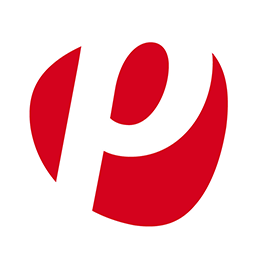
If you have an online store and use plentymarkets as shop software, the following manual can help you to easily integrate Stetic in plentymarkets.
Loggen Sie sich in Stetic ein und gehen Sie in die Einstellungen Ihres Projektes unter "Aktuelles Projekt > Einstellungen".
Die Daten, die Sie hier sehen, benötigen Sie für die Installation bzw. Integration.
In our plentymarkets admin please navigate to CMS > Webdesign and open the following templates and integrate the following tracking code:
To start the tracking, please paste the following snippet just before the closing head tag </head> in each of the following templates.
To track when a user adds an product to you shopping cart, please add the following tracking code in your plentymarkets admin under CMS > Webdesign to the template Layout > ItemView > ItemViewItemToBasketConfirmationOverlay at the very end.
<script type="text/javascript">
window.stetic.track('basket', {
product:{
id: '$ID',
name: '$Name[1]',
category: ['$CategoryName[Level1]', '$CategoryName[Level2]'],
quantity: 1,
price: $PriceDecimalSeparatorDot
}
});
</script>
To track orders in your plentymarkets shop, please add the following tracking code in your plentymarkets admin under CMS > Webdesign at the very end into the respective template:
1. Layout > Bestellvorgang > Bestellbestätigung > Bestellbestätigung > Text vor
<script type="text/javascript">
window.stetic.track('order', {
id: '$OrderID',
shipping: {
type: '$ShippingProvider',
amount: '$ShippingCostsGrossDot'
},
payment: {
type: '$PaymentMethod',
},
sub_total: '$ItemAmountGrossDot',
total: '$TotalAmountGrossDot',
});
window.stetic.track('conversion', {category:'Bestellung', goal: 'Auftrag'});
</script>
2. Layout > Bestellvorgang > Kaufabwicklung > Kundenregistrierung > Text nach
<script type="text/javascript">
window.stetic.track('checkout_register');
</script>
3. Layout > Bestellvorgang > Kaufabwicklung > Login > Hinweistext Registrierung
<script type="text/javascript">
window.stetic.track('checkout_index');
</script>
4. Layout > Bestellvorgang > Kaufabwicklung > Rechnungsanschrift > Text nach
<script type="text/javascript">
window.stetic.track('checkout_billing');
</script>
5. Layout > Bestellvorgang > Kaufabwicklung > Lieferanschrift > Text nach
<script type="text/javascript">
window.stetic.track('checkout_shipping');
</script>
6. Layout > Bestellvorgang > Kaufabwicklung > Zahlungsart > Text nach
<script type="text/javascript">
window.stetic.track('checkout_payment');
</script>
7. Layout > Bestellvorgang > Kaufabwicklung > Versandart > Text nach
<script type="text/javascript">
window.stetic.track('checkout_shipping_method');
</script>
8. Layout > Bestellvorgang > Kaufabwicklung > Bestellübersicht > Hinweistext
<script type="text/javascript">
window.stetic.track('checkout_review');
</script>
Because 6-7 ordering steps are present in plentymarkets and a funnel can contain a maximum of 5 steps, it is necessary to create two funnels:
| Name: | Bestellvorgang 1 |
| 1. Schritt | "Start" - Event - ist gleich - "checkout_index" |
| 2. Schritt | "Rechnung" - Event - ist gleich - "checkout_billing" |
| 3. Schritt | "Zahlung" - Event - ist gleich - "checkout_payment" |
| 4. Schritt | "Versandart" - Event - ist gleich - "checkout_shipping_method" |
| 5. Schritt | "Übersicht" - Event - ist gleich - "checkout_review" |
| Name: | Bestellvorgang 2 |
| 1. Schritt | "Start" - Event - ist gleich - "checkout_index" |
| 2. Schritt | "Übersicht" - Event - ist gleich - "checkout_review" |
| 3. Schritt | "Bestellung" - Event - ist gleich - "order" |